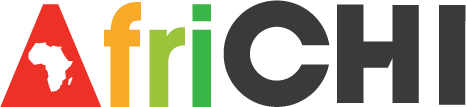Offload Unused Apps on Iphone: What It Does and When to Use It
If you’re constantly running out of space on your iPhone, you might’ve noticed the option to offload unused apps. This built-in feature quietly removes apps you rarely open, but keeps all your data intact, making it easy to pick up where you left off. It sounds simple, but there’s a bit more to how it works—and knowing the best times to use it could save you frustration and storage headaches down the line.
What Does Offloading Apps Mean on Iphone and Ipad
Offloading apps on an iPhone or iPad refers to the process in which the device removes the application itself while retaining the associated data and documents. This allows users to reinstall the app later and continue from where they left off, as all personal settings and information remain intact.
This feature is particularly useful for managing storage on devices, especially for applications that are infrequently used yet still occupy valuable space.
When an app is offloaded, only the app's package is removed, while its data persists on the device. The application icon remains visible on the home screen but displays a download symbol, indicating that the app isn't currently installed.
Users have the option to enable automatic offloading for apps that aren't used frequently, which can enhance storage optimization without significant administrative effort.
This functionality presents a pragmatic approach to app management, addressing storage challenges without the loss of valuable data.
How to Manually Offload Apps for More Storage
One method to free up storage space on an iPhone is by manually offloading unused applications. This approach allows for the recovery of space without the loss of personal data associated with those apps.
To initiate this process, users should access the Settings menu, navigate to General, and select iPhone Storage. This section provides a comprehensive list of installed applications along with the amount of storage each occupies.
To offload a specific app, select it from the list and choose the “Offload App” option, followed by confirmation. This action effectively removes the app, while preserving associated documents and settings.
The app's icon will remain on the Home Screen with a download symbol, indicating that it can be reinstalled easily if the user decides to do so in the future. Regularly reviewing and offloading unused apps can enhance overall device storage management and efficiency.
Using Automatic App Offloading for Effortless Space Management
Automatic app offloading is a feature on the iPhone designed to facilitate storage management by removing apps that are rarely used while preserving their associated data. To activate this feature, users can navigate to Settings > General > iPhone Storage and enable the option labeled "Offload Unused Apps."
When this feature is turned on, the device automatically identifies applications that haven't been used for an extended period and removes them to free up storage, particularly during times when available space is limited.
Importantly, the app icons remain on the Home Screen after offloading, allowing for straightforward reinstallation by simply tapping on the icon. This is a significant advantage over manual offloading, as it reduces the need for users to frequently check their device's storage status.
However, it's worth noting that users may overlook some offloaded apps if they don't periodically monitor their device. Overall, automatic app offloading serves as a practical solution for managing storage space on iPhones, minimizing the hassle of manual app management.
Offloading Vs Deleting Apps: Key Differences Explained
Both offloading and deleting apps on an iPhone are effective strategies for managing storage, but they operate in distinct manners.
Offloading an app allows the user to free up the storage space that the app occupies while preserving its documents and data. The app will still appear on the home screen, marked with a small download symbol, which enables straightforward restoration of the app without any loss of information.
Conversely, deleting an app results in the complete removal of both the app and its associated data. This action clears all user data unless it has been backed up through other means.
Therefore, offloading an app is beneficial for users who wish to retain their data while recovering space, whereas deleting an app eliminates all traces of it from the device. This distinction is crucial for users to understand when considering their options for managing storage effectively.
How to Restore Offloaded Apps and Retain Data
Restoring offloaded apps on an iPhone can be accomplished efficiently without the risk of losing personalized data or saved progress. The Offload Unused feature is designed to retain the app data securely on the device.
To initiate the restoration of an app, users can simply tap its icon from the Home Screen or the App Library. Alternatively, the process can be carried out through the device's settings by navigating to Settings > General > iPhone Storage, selecting the app in question, and tapping “Reinstall App.”
It is noteworthy that a backup isn't required for this process; reinstalling the app restores it to its prior state, including all associated documents and settings, provided the app hasn't been deleted.
This functionality allows for the efficient management of storage while maintaining user data, ensuring that once the app is reinstalled, it will operate as it did previously.
Troubleshooting Storage: When Offloading Isn’t Enough
Even after offloading unused apps to reclaim storage space, it's possible that the overall capacity of your iPhone remains largely unchanged. This is due to the fact that the Offload Unused feature removes the app itself but retains its associated data, which can occupy a significant amount of storage.
For instance, some applications, such as Fortnite, may leave behind substantial data—potentially several gigabytes—after the app is offloaded.
If you continue to experience storage issues, it's advisable to navigate to Settings > General > iPhone Storage. This section provides insight into which apps are still consuming storage space.
To address persistent storage limitations, consider backing up essential data using tools such as iMazing. Following this, manually deleting the application along with its documents can often result in a more considerable recovery of storage than merely offloading the app.
This approach allows for a more thorough clearing of space that offloading may not achieve.
Tips for Managing Storage Effectively on Iphone and Ipad
To effectively manage storage on your iPhone or iPad, it's important to adopt systematic habits and utilize available features. One foundational step is to regularly check your iPhone Storage through the Settings app, which allows you to identify applications consuming a significant amount of space.
Activating the “Offload Unused Apps” feature can assist in automatic management of your applications, but it may also be beneficial to offload apps manually when necessary.
In addition to app management, consider freeing space by reviewing and deleting unnecessary documents and data stored in the Files app or other applications. Staying organized is crucial; keeping track of which apps you have offloaded ensures you only re-download those that are essential to your usage.
Conclusion
Offloading unused apps on your iPhone is a smart way to keep your device running smoothly without sacrificing important data. Whether you choose to offload apps manually or let your phone handle it automatically, you’ll free up storage and make room for what matters most. Remember, offloading isn’t the same as deleting—you can always restore apps and keep your info intact. Use these tips to manage your storage and get the most from your iPhone or iPad.